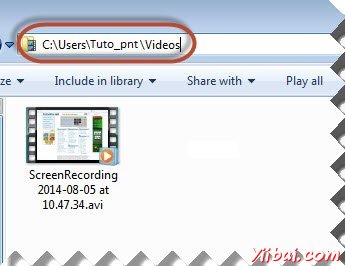捕捉视频
捕捉视频
有时候我们未必能够分析故障只需用日志文件或截图的帮助。有时捕获完整的执行视频帮助。让我们了解如何捕捉视频。
我们将利用Monte媒体库的执行相同。
配置
第1步:导航到URL - http://www.randelshofer.ch/monte/index.htmll和下载屏幕记录JAR,如下图所示。
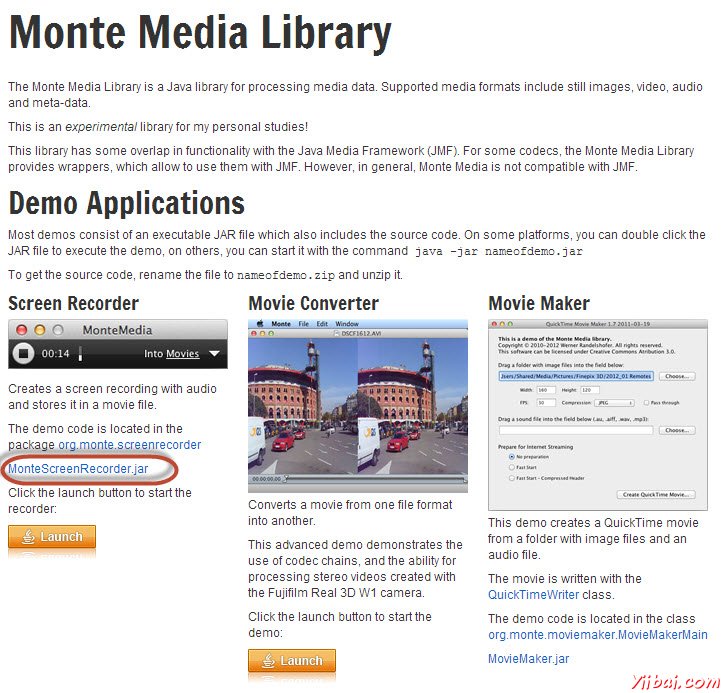
第2步:下载后,添加JAR文件添加到当前项目的库。
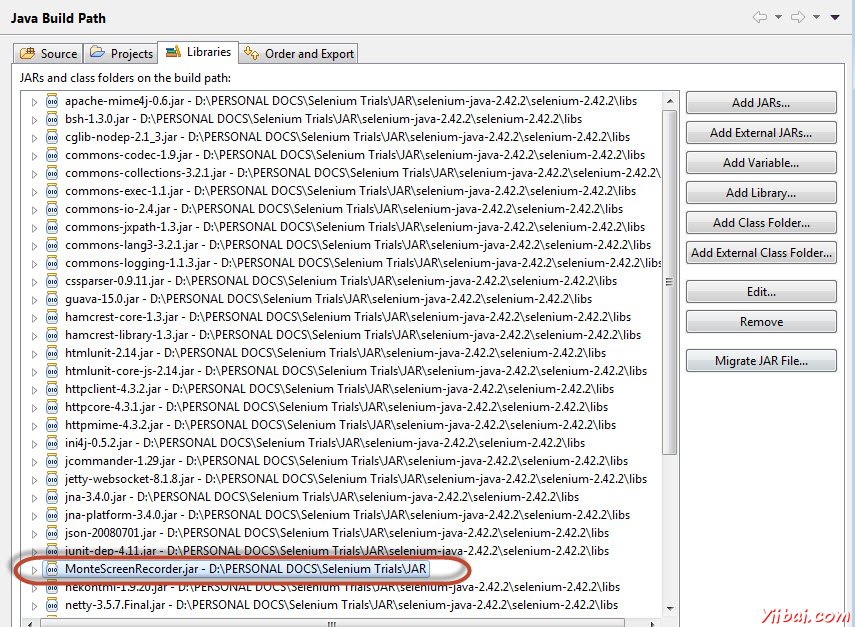
第3步:我们会利用Java的AWT包来初始化显卡配置。
GraphicsConfiguration gc = GraphicsEnvironment .getLocalGraphicsEnvironment() .getDefaultScreenDevice() .getDefaultConfiguration();
第4步:它采用下列参数创建ScreenRecorder的一个实例。
| 参数 | 描述 |
|---|---|
| 显卡配置 | 提供了有关显示画面,例如大小和分辨率信息。 |
| 视频压缩格式 | 电影与帧/秒的数字输出格式(AVI)。 |
| 鼠标光标和刷新速率的颜色 | 指定的鼠标光标的颜色和刷新速率 |
| 音频格式 | 如果'NULL'音频不会被记录。 |
示例
我们将捕获简单的测试执行视频 - 百分比计算。
import java.io.File; import java.io.IOException; import java.util.concurrent.TimeUnit; import org.apache.commons.io.FileUtils; import org.openqa.selenium.*; import org.openqa.selenium.firefox.FirefoxDriver; import org.openqa.selenium.WebDriver; import org.openqa.selenium.By; import org.monte.media.math.Rational; import org.monte.media.Format; import org.monte.screenrecorder.ScreenRecorder; import static org.monte.media.AudioFormatKeys.*; import static org.monte.media.VideoFormatKeys.*; import java.awt.*; public class webdriverdemo { private static ScreenRecorder screenRecorder; public static void main(String[] args) throws IOException, AWTException { GraphicsConfiguration gconfig = GraphicsEnvironment .getLocalGraphicsEnvironment() .getDefaultScreenDevice() .getDefaultConfiguration(); screenRecorder = new ScreenRecorder(gconfig, new Format(MediaTypeKey, MediaType.FILE, MimeTypeKey, MIME_AVI), new Format(MediaTypeKey, MediaType.VIDEO, EncodingKey, ENCODING_AVI_TECHSMITH_SCREEN_CAPTURE, CompressorNameKey, ENCODING_AVI_TECHSMITH_SCREEN_CAPTURE, DepthKey, (int)24, FrameRateKey, Rational.valueOf(15), QualityKey, 1.0f, KeyFrameIntervalKey, (int) (15 * 60)), new Format(MediaTypeKey, MediaType.VIDEO, EncodingKey,"black", FrameRateKey, Rational.valueOf(30)), null); WebDriver driver = new FirefoxDriver(); // Start Capturing the Video screenRecorder.start(); //Puts a Implicit wait, Will wait for 10 seconds before throwing exception driver.manage().timeouts().implicitlyWait(10, TimeUnit.SECONDS); //Launch website driver.navigate().to("http://www.calculator.net/"); //Maximize the browser driver.manage().window().maximize(); // Click on Math Calculators driver.findElement(By.xpath(".//*[@id='menu']/div[3]/a")).click(); // Click on Percent Calculators driver.findElement(By.xpath(".//*[@id='menu']/div[4]/div[3]/a")).click(); // Enter value 10 in the first number of the percent Calculator driver.findElement(By.id("cpar1")).sendKeys("10"); // Enter value 50 in the second number of the percent Calculator driver.findElement(By.id("cpar2")).sendKeys("50"); // Click Calculate Button driver.findElement(By.xpath(".//*[@id='content']/table/tbody/tr/td[2]/input")).click(); // Get the Result Text based on its xpath String result = driver.findElement(By.xpath(".//*[@id='content']/p[2]/span/font/b")).getText(); File screenshot = ((TakesScreenshot)driver).getScreenshotAs(OutputType.FILE); FileUtils.copyFile(screenshot, new File("D:\screenshots\screenshots1.jpg")); //Print a Log In message to the screen System.out.println(" The Result is " + result); //Close the Browser. driver.close(); // Stop the ScreenRecorder screenRecorder.stop(); } }
输出
录制的视频保存在“C:users<<UserName>>Videos”文件夹,如下图所示。