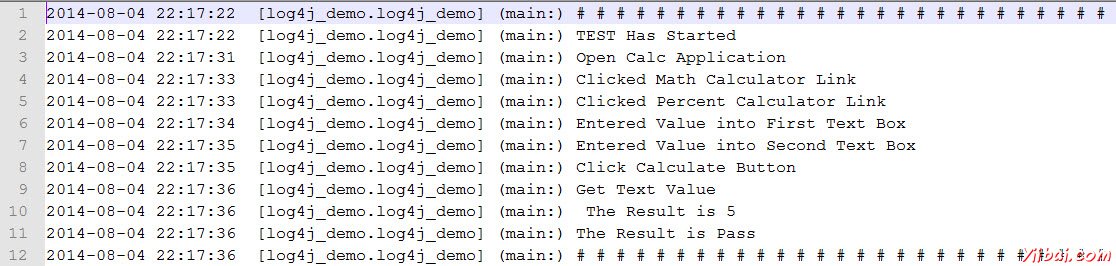log4j日志
log4j日志
Log4j是审计日志框架,提供有关执行过程中发生了什么样的信息。它具有以下优点:
-
让我们来了解应用程序运行。
-
日志输出可以保存,可以在以后进行分析。
-
有助于调试,以防自动化测试失败
-
也可用于审计目的看应用的健康。
组件
1,Logger类的实例。
2,用于记录该消息为以下之一日志级别的方法
-
error
-
warn
-
info
-
debug
-
log
示例
让我们同样用百分比计算器这个演示。
第1步:从https://logging.apache.org/log4j/1.2/download.htmll下载log4j的JAR文件,并将下载JAR文件的解压缩格式。
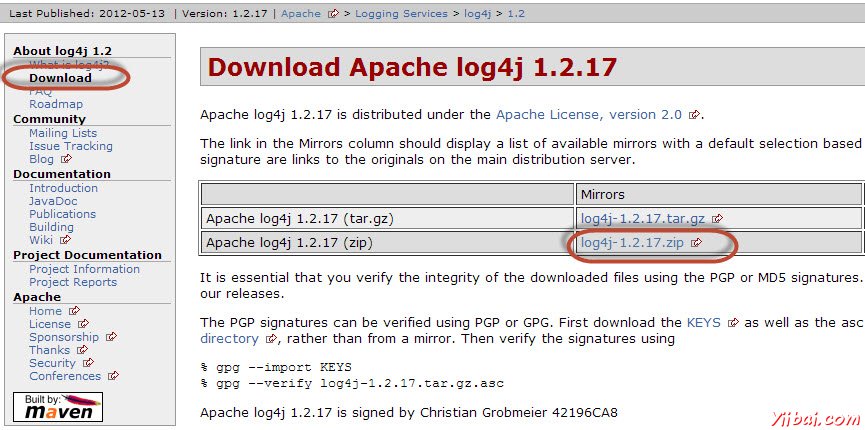
第2步:通过浏览到文件菜单中创建'New Java Project'。
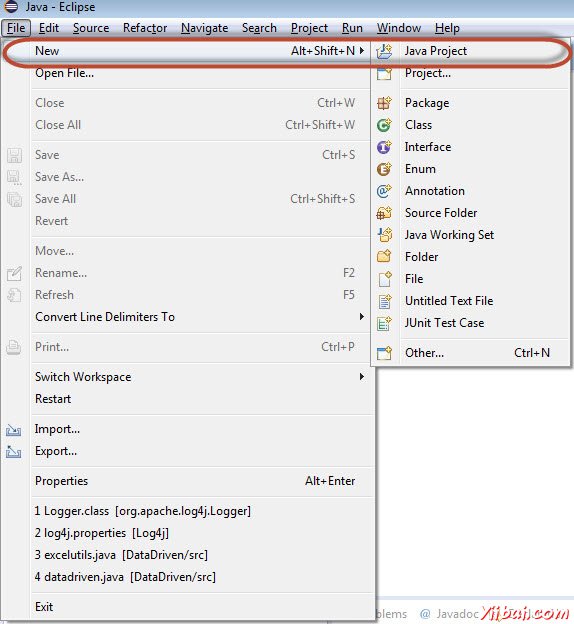
第3步:输入项目的名称为“log4j_demo”,然后单击“Next”
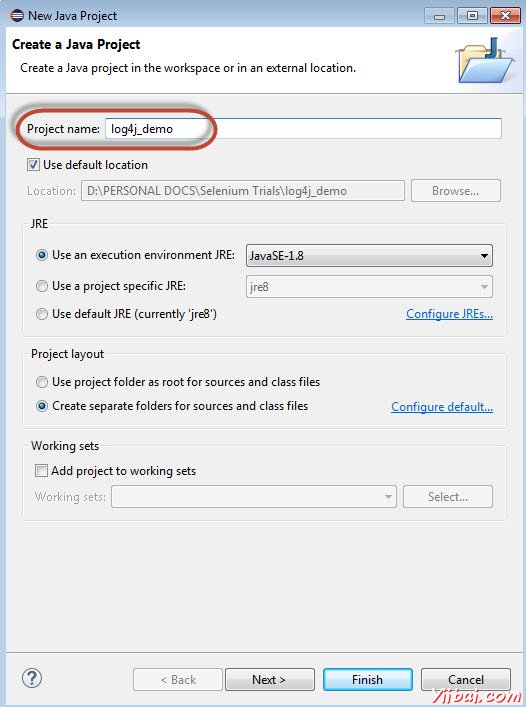
第4步:单击添加外部JAR,并添加“Log4j-1.2.17.jar”
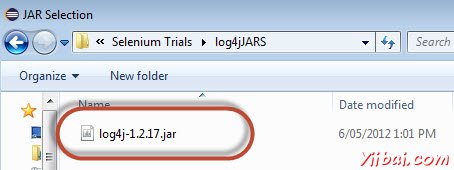
第5步:单击添加外部JAR,并添加Selenium webdriver的类库。
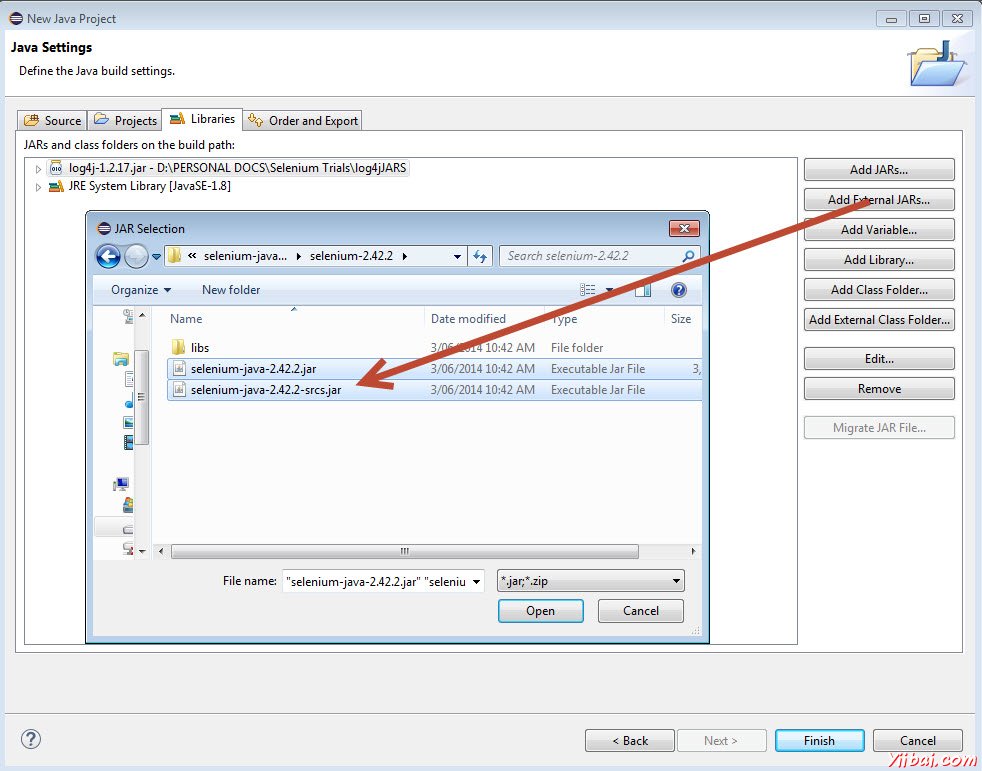
第6步:单击添加外部JAR,并添加Selenium webdriver的JAR文件的位于libs文件夹中。
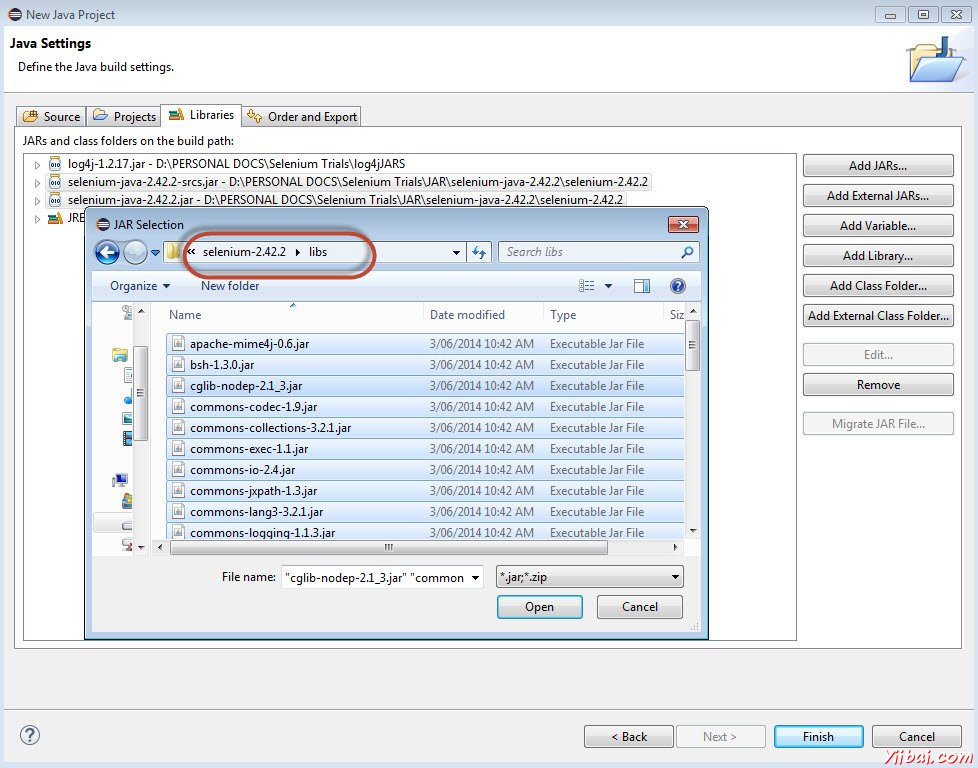
第7步:使用它我们可以指定Log4j的属性添加一个新的XML文件。
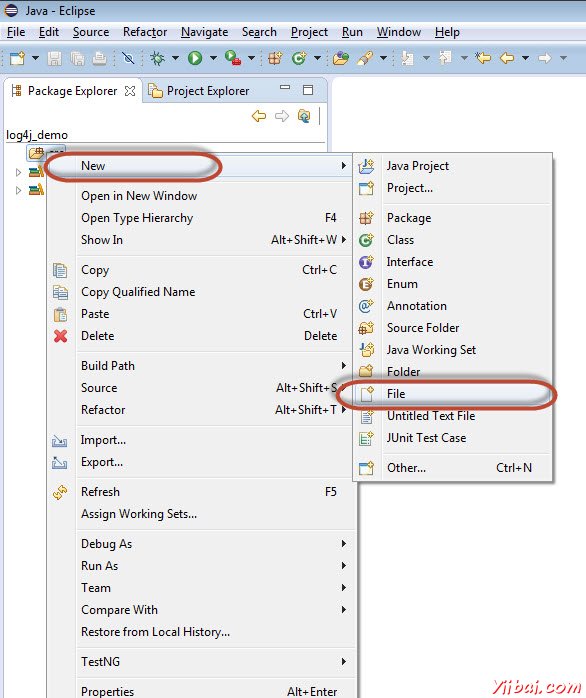
第8步:输入日志文件的名称为“log4j.xml”。
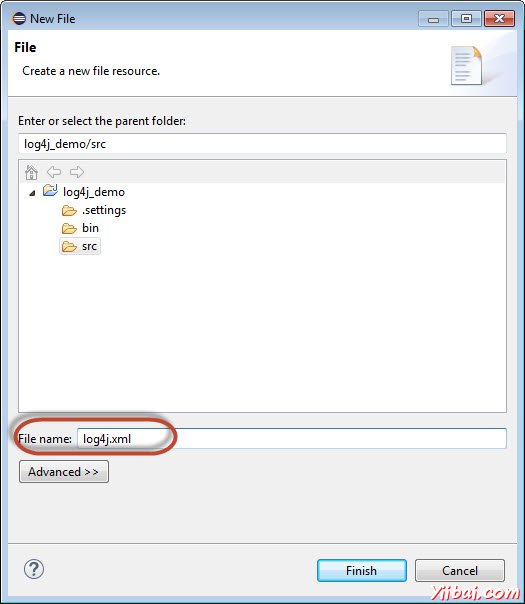
第9步:下面的最终文件夹结构如下所示。
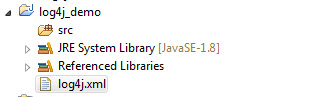
第10步:现在增加Log4j 这将被记录执行过程中的性能。
<?xml version="1.0" encoding="UTF-8"?>
<!DOCTYPE log4j:configuration SYSTEM "log4j.dtd">
<log4j:configuration xmlns:log4j="http://jakarta.apache.org/log4j/" debug="false">
<appender name="fileAppender" class="org.apache.log4j.FileAppender">
<param name="Threshold" value="INFO" />
<param name="File" value="percent_calculator.log"/>
<layout class="org.apache.log4j.PatternLayout">
<param name="ConversionPattern" value="%d{yyyy-MM-dd HH:mm:ss} [%c] (%t:%x) %m%n" />
</layout>
</appender>
<root>
<level value="INFO"/>
<appender-ref ref="fileAppender"/>
</root>
</log4j:configuration>
第11步:现在用于演示的目的,我们将结合log4j在相同的测试,我们已经完成(百分比计算器)。添加一个类文件“Main”方法功能
package log4j_demo;
import org.apache.log4j.LogManager;
import org.apache.log4j.Logger;
import org.apache.log4j.xml.DOMConfigurator;
import java.util.concurrent.TimeUnit;
import org.openqa.selenium.*;
import org.openqa.selenium.firefox.FirefoxDriver;
public class log4j_demo
{
static final Logger logger = LogManager.getLogger(log4j_demo.class.getName());
public static void main(String[] args)
{
DOMConfigurator.configure("log4j.xml");
logger.info("# # # # # # # # # # # # # # # # # # # # # # # # # # # ");
logger.info("TEST Has Started");
WebDriver driver = new FirefoxDriver();
//Puts a Implicit wait, Will wait for 10 seconds before throwing exception
driver.manage().timeouts().implicitlyWait(10, TimeUnit.SECONDS);
//Launch website
driver.navigate().to("http://www.calculator.net/"); logger.info("Open Calc Application");
//Maximize the browser
driver.manage().window().maximize();
// Click on Math Calculators
driver.findElement(By.xpath(".//*[@id='menu']/div[3]/a")).click(); logger.info("Clicked Math Calculator Link");
// Click on Percent Calculators
driver.findElement(By.xpath(".//*[@id='menu']/div[4]/div[3]/a")).click(); logger.info("Clicked Percent Calculator Link");
// Enter value 10 in the first number of the percent Calculator
driver.findElement(By.id("cpar1")).sendKeys("10"); logger.info("Entered Value into First Text Box");
// Enter value 50 in the second number of the percent Calculator
driver.findElement(By.id("cpar2")).sendKeys("50"); logger.info("Entered Value into Second Text Box");
// Click Calculate Button
driver.findElement(By.xpath(".//*[@id='content']/table/tbody/tr/td[2]/input")).click(); logger.info("Click Calculate Button");
// Get the Result Text based on its xpath
String result = driver.findElement(By.xpath(".//*[@id='content']/p[2]/span/font/b")).getText(); logger.info("Get Text Value");
//Print a Log In message to the screen
logger.info(" The Result is " + result);
if(result.equals("5"))
{
logger.info("The Result is Pass");
}
else
{
logger.error("TEST FAILED. NEEDS INVESTIGATION");
}
logger.info("# # # # # # # # # # # # # # # # # # # # # # # # # # # ");
//Close the Browser.
driver.close();
}
}
执行
在执行日志文件的根文件夹中创建如下图所示。在Eclipse中不能找出文件。应该打开“Windows资源管理器”来显示相同。
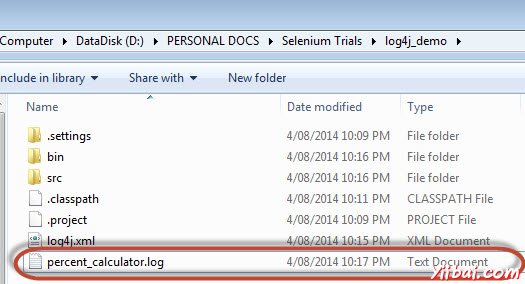
该文件的内容如下所示。