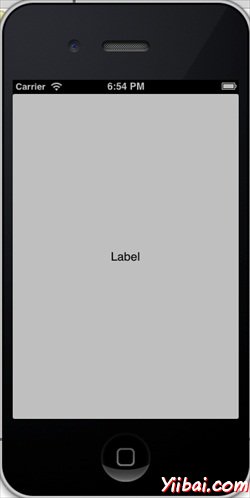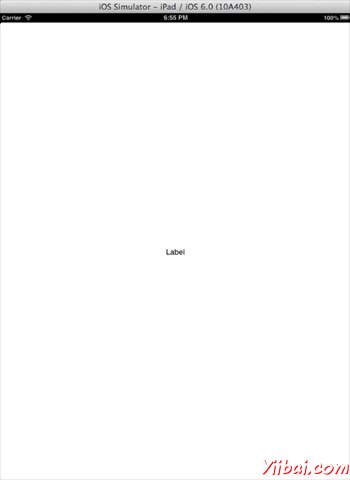IOS - 通用应用程序
介绍
通用应用程序是一个二进制为iPhone和iPad设计的应用程序。这有助于代码重用,并有助于更快地更新。
涉及到以下步骤
1. 创建一个简单的 View based application.
2. 将文件名 ViewController.xib 变更成 ViewController_iPhone.xib如下图所示,在“ file inspector“(文件检查)在右手侧。
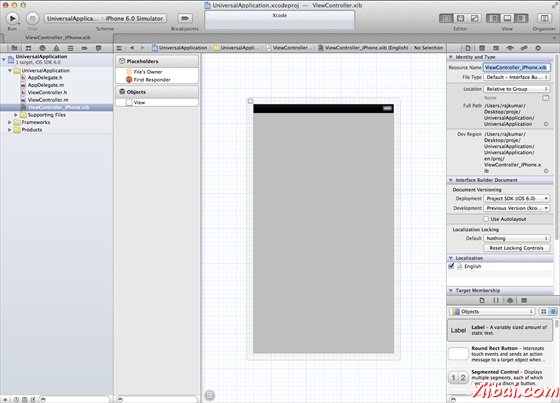
3. 选择 File -> New -> File... 然后选择分段 "User Interface" 并选择 View. 点击下一步 Next.
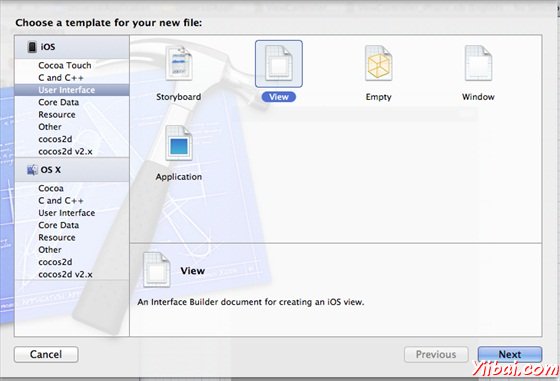
4. 现在选择设备家族为 iPad,然后单击下一步。
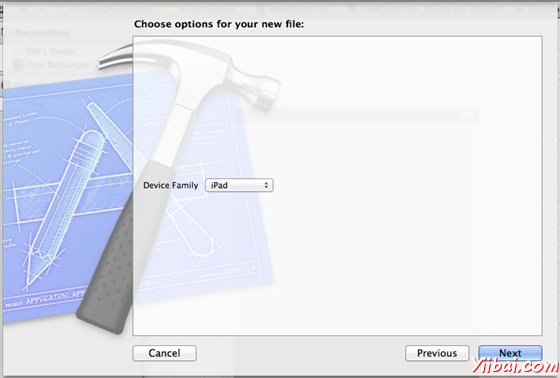
5. 保存文件为 ViewController_iPad.xib 并选择创建.
6. 添加一个标签,在屏幕中心在两个ViewController_iPhone.xib 和 ViewController_iPad.xib
7. 现在在 ViewController_iPad.xib 中选择 identity inspector 并设置 custom class 为 ViewController.
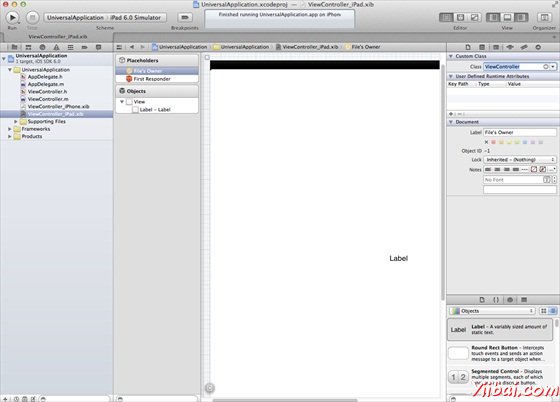
8. 更新 application:DidFinishLaunching:withOptions 方法在文件 AppDelegate.m 中如下:
- (BOOL)application:(UIApplication *)application didFinishLaunchingWithOptions:(NSDictionary *)launchOptions { self.window = [[UIWindow alloc] initWithFrame:[[UIScreen mainScreen] bounds]]; // Override yiibai for customization after application launch. if (UI_USER_INTERFACE_IDIOM() == UIUserInterfaceIdiomPhone) { self.viewController = [[ViewController alloc] initWithNibName:@"ViewController_iPhone" bundle:nil]; } else{ self.viewController = [[ViewController alloc] initWithNibName: @"ViewController_iPad" bundle:nil]; } self.window.rootViewController = self.viewController; [self.window makeKeyAndVisible]; return YES; }
9. 在项目汇总表更新的设备为 Universal (通用),如下图所示。
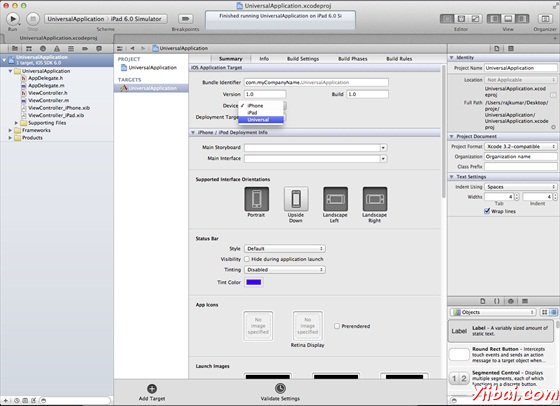
输出
现在,当我们运行程序时,我们会得到下面的输出。