Struts2文件上传
Struts2框架提供了内置支持处理文件上传使用“基于表单的文件上传HTML“。当一个文件被上传时,它通常会被保存在一个临时目录中,他们应该被处理或你的Action类的永久目录,以确保数据不会丢失。
需要注意的是服务器可能有一个安全的地方政策,禁止你写属于您的Web应用程序的临时目录和目录以外的目录。
在Struts的文件上传是通过一个预定义的文件上传拦截器的拦截器,这是通过org.apache.struts2.interceptor.FileUploadInterceptor类的defaultStack。你依然可以使用,在您的struts.xml中设置不同的参数研究,正如我们将在下面看到的那样。
创建视图文件:
让我们开始创建我们认为这将需要浏览和上传选定的文件。所以,让我们创建一个index.jsp的,与普通的HTML上传表单,允许用户上传文件:
<%@ page language="java" contentType="text/html; charset=gbk"
pageEncoding="ISO-8859-1"%>
<%@ taglib prefix="s" uri="/struts-tags"%>
<!DOCTYPE html PUBLIC "-//W3C//DTD HTML 4.01 Transitional//EN"
"http://www.w3.org/TR/html4/loose.dtd">
<html>
<head>
<title>File Upload - by www.gitbook.net</title>
</head>
<body>
<form action="upload" method="post" enctype="multipart/form-data">
<label for="myFile">Upload your file</label>
<input type="file" name="myFile" />
<input type="submit" value="Upload"/>
</form>
</body>
</html>
有在上述示例中值得注意的几个百分点。首先,所有的表单的enctype属性设置为multipart/form-data。这应该是设置,以便成功地处理文件上传文件上传拦截器。第二点值得注意的是表单action方法上传的文件上传字段的名称 - 这是MYFILE。我们需要这些信息来创建的操作方法和Struts配置。
接下来,让我们创建一个简单的jsp文件success.jsp情况下,它成为成功的结果显示我们的文件上传。
<%@ page contentType="text/html; charset=UTF-8" %> <%@ taglib prefix="s" uri="/struts-tags" %> <html> <head> <title>File Upload Success</title> </head> <body> You have successfully uploaded <s:property value="myFileFileName"/> </body> </html>
以下将结果文件error.jsp的情况下,有一些错误,在上传文件:
<%@ page contentType="text/html; charset=UTF-8" %> <%@ taglib prefix="s" uri="/struts-tags" %> <html> <head> <title>File Upload Error</title> </head> <body> There has been an error in uploading the file. </body> </html>
创建动作类:
接下来,让我们创建一个Java类,称为uploadFile.java这会管理上传文件,该文件存储在一个安全的位置:
package com.tutorialspoint.struts2;
import java.io.File;
import org.apache.commons.io.FileUtils;
import java.io.IOException;
import com.opensymphony.xwork2.ActionSupport;
public class uploadFile extends ActionSupport{
private File myFile;
private String myFileContentType;
private String myFileFileName;
private String destPath;
public String execute()
{
/* Copy file to a safe location */
destPath = "C:/apache-tomcat-6.0.33/work/";
try{
System.out.println("Src File name: " + myFile);
System.out.println("Dst File name: " + myFileFileName);
File destFile = new File(destPath, myFileFileName);
FileUtils.copyFile(myFile, destFile);
}catch(IOException e){
e.printStackTrace();
return ERROR;
}
return SUCCESS;
}
public File getMyFile() {
return myFile;
}
public void setMyFile(File myFile) {
this.myFile = myFile;
}
public String getMyFileContentType() {
return myFileContentType;
}
public void setMyFileContentType(String myFileContentType) {
this.myFileContentType = myFileContentType;
}
public String getMyFileFileName() {
return myFileFileName;
}
public void setMyFileFileName(String myFileFileName) {
this.myFileFileName = myFileFileName;
}
}
uploadFile.java是一个非常简单的类。最重要的事情需要注意的是,文件上传拦截器的参数Intercetpor一起做所有繁重的。文件上传拦截器默认情况下,为您提供三个参数。它们被命名为以下模式:
-
[your file name parameter] - 这是实际的用户已经上传的文件。在这个例子中,这将是 "myFile"
-
[your file name parameter]ContentType - 这是上载的文件的内容类型。在此示例中,这将是 "myFileContentType"
-
[your file name parameter]FileName - 这是被上传的文件,该文件的名称。在此示例中,这将是 "myFileFileName"
这三个参数都为我们提供的,这要归功于Struts的拦截器。所有我们必须做的是正确的名称在我们的Action类,自动地将这些变量是为我们创建三个参数。所以,在上面的例子中,我们有三个参数和操作方法简单地返回“success”,如果一切顺利,否则返回“error”。
配置文件:
以下是Struts2的配置属性来控制文件的上传过程:
| SN | Properties & Description |
|---|---|
| 1 |
struts.multipart.maxSize The maximum size (in bytes) of a file to be accepted as a file upload. Default is 250M. |
| 2 |
struts.multipart.parser The library used to upload the multipart form. By default is jakarta |
| 3 |
struts.multipart.saveDir The location to store the temporary file. By default is javax.servlet.context.tempdir. |
为了改变这些设置,您可以在您的应用程序struts.xml文件中使用常量标签,所做的更改要上传的文件的最大值。在struts.xml中如下:
<?xml version="1.0" encoding="UTF-8"?>
<!DOCTYPE struts PUBLIC
"-//Apache Software Foundation//DTD Struts Configuration 2.0//EN"
"http://struts.apache.org/dtds/struts-2.0.dtd">
<struts>
<constant name="struts.devMode" value="true" />
<constant name="struts.multipart.maxSize" value="1000000" />
<package name="helloworld" extends="struts-default">
<action name="upload" class="com.tutorialspoint.struts2.uploadFile">
<result name="success">/success.jsp</result>
<result name="error">/error.jsp</result>
</action>
</package>
</struts>
由于文件上传拦截器的拦截器defaultStack的一部分,我们并不需要明确地配置。但您可以添加<interceptor-ref>的标签内<action>。文件上传拦截器需要两个参数(a)maximumSize (b)allowedTypes。 maximumSize 参数设置允许的最大文件大小(默认为约2MB)。allowedTypes参数是一个逗号分隔的列表接受的内容类型(MIME),如下图所示:
<action name="upload" class="com.tutorialspoint.struts2.uploadFile">
<interceptor-ref name="basicStack">
<interceptor-ref name="fileUpload">
<param name="allowedTypes">image/jpeg,image/gif</param>
</interceptor-ref>
<result name="success">/success.jsp</result>
<result name="error">/error.jsp</result>
</action>
以下是web.xml文件中的内容:
<?xml version="1.0" encoding="UTF-8"?>
<web-app xmlns:xsi="http://www.w3.org/2001/XMLSchema-instance"
xmlns="http://java.sun.com/xml/ns/javaee"
xmlns:web="http://java.sun.com/xml/ns/javaee/web-app_2_5.xsd"
xsi:schemaLocation="http://java.sun.com/xml/ns/javaee
http://java.sun.com/xml/ns/javaee/web-app_3_0.xsd"
id="WebApp_ID" version="3.0">
<display-name>Struts 2</display-name>
<welcome-file-list>
<welcome-file>index.jsp</welcome-file>
</welcome-file-list>
<filter>
<filter-name>struts2</filter-name>
<filter-class>
org.apache.struts2.dispatcher.FilterDispatcher
</filter-class>
</filter>
<filter-mapping>
<filter-name>struts2</filter-name>
<url-pattern>/*</url-pattern>
</filter-mapping>
</web-app>
现在,右键点击项目名称,并单击“导出”> WAR文件创建一个WAR文件。然后,这WAR部署在Tomcat的webapps目录下。最后,启动Tomcat服务器,并尝试访问URL http://localhost:8080/HelloWorldStruts2/upload.jsp。这会给你以下画面:
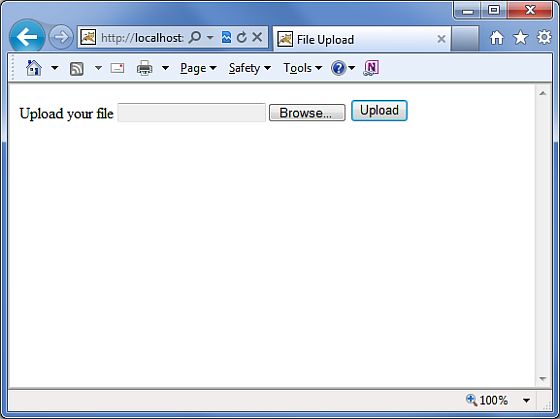
现在选择一个文件Contacts.txt,”浏览“按钮,然后点击上传按钮,将上传的文件,应该看到网页以下图示。可以查看上传的文件保存在 C:\apache-tomcat-6.0.33\work.
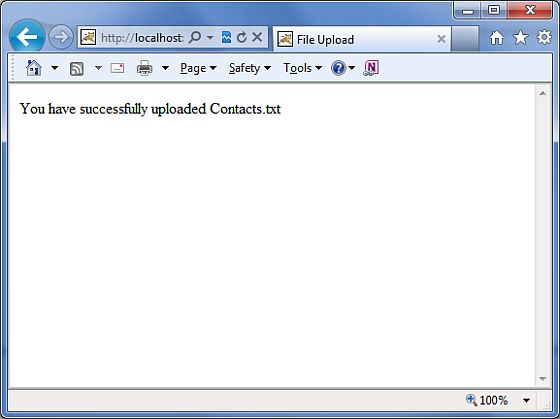
请注意,文件上传拦截器删除上传的文件会自动打开,在某个位置目录,它被删除之前保存上传的文件。
错误消息:
fileUplaod拦截器使用几个默认的错误消息键:
| SN | Error Message Key & Description |
|---|---|
| 1 |
struts.messages.error.uploading A general error that occurs when the file could not be uploaded. |
| 2 |
struts.messages.error.file.too.large Occurs when the uploaded file is too large as specified by maximumSize. |
| 3 |
struts.messages.error.content.type.not.allowed Occurs when the uploaded file does not match the expected content types specified. |
您可以覆盖这些消息的文本中WebContent/WEB-INF/classes/messages.properties资源文件。
