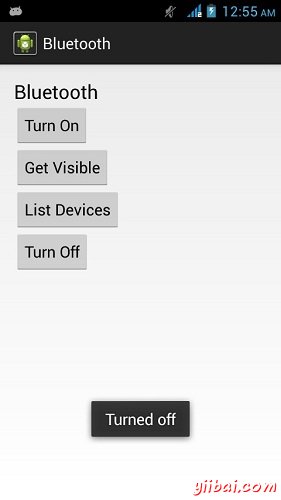Android Bluetooth(蓝牙)实例
在很多方面,蓝牙是一种能够发送或接受两个不同的设备之间传输的数据。 Android平台包含了蓝牙框架,使设备以无线方式与其他蓝牙设备进行数据交换的支持。
Android提供蓝牙API来执行这些不同的操作。
-
扫描其他蓝牙设备
-
获取配对设备列表
-
连接到通过服务发现其他设备
Android提供BluetoothAdapter类蓝牙通信。通过调用创建的对象的静态方法getDefaultAdapter()。其语法如下给出。
private BluetoothAdapter BA; BA = BluetoothAdapter.getDefaultAdapter();
为了使用设备的蓝牙,调用下列蓝牙ACTION_REQUEST_ENABLE的意图。其语法如下:
Intent turnOn = new Intent(BluetoothAdapter.ACTION_REQUEST_ENABLE); startActivityForResult(turnOn, 0);
除了这个常量,有提供其它的API,支持不同任务的其他常数。它们在下面列出。
| Sr.No | 常数说明 |
|---|---|
| 1 |
ACTION_REQUEST_DISCOVERABLE 此常数用于开启蓝牙的发现 |
| 2 |
ACTION_STATE_CHANGED 此常量将通知蓝牙状态已经改变 |
| 3 |
ACTION_FOUND 此常数用于接收关于所发现的每个设备的信息 |
启用了蓝牙功能之后,可以通过调用 getBondedDevices()方法来获取配对设备列表。它返回一组的蓝牙设备。其语法如下:
private Set<BluetoothDevice>pairedDevices; pairedDevices = BA.getBondedDevices();
除了配对的设备,还有API,让更多蓝牙控制权等方法。它们在下面列出。
| Sr.No | 方法及说明 |
|---|---|
| 1 |
enable() 这种方法使适配器,如果未启用 |
| 2 |
isEnabled() 如果适配器已启用此方法返回true |
| 3 |
disable() 该方法禁用适配器 |
| 4 |
getName() 此方法返回的蓝牙适配器的名称 |
| 5 |
setName(String name) 此方法更改蓝牙名称 |
| 6 |
getState() 此方法返回蓝牙适配器的当前状态 |
| 7 |
startDiscovery() 此方法开始蓝牙120秒的发现过程。 |
示例
这个例子提供了示范BluetoothAdapter类操纵蓝牙,并显示通过蓝牙配对设备列表。
为了试验这个例子,需要在实际设备上运行此程序
| 步骤 | 描述 |
|---|---|
| 1 | 使用Android Studio创建Android应用程序,并将其命名为Bluetooth,创建这个项目,确保目标SDK编译在Android SDK的最新版本或使用更高级别的API。 |
| 2 | 修改 src/MainActivity.java 文件中添加代码 |
| 3 | 如果修改所需的布局XML文件 res/layout/activity_main.xml 添加GUI组件 |
| 4 | 修改 res/values/string.xml 文件,并添加必要的字符串常量组件 |
| 5 | 修改 AndroidManifest.xml 添加必要的权限。 |
| 6 | 运行应用程序并选择运行Android的设备,并在其上安装的应用和验证结果。 |
以下是 src/com.yiibai.bluetooth/MainActivity.java 文件的内容:
package com.example.bluetooth; import java.util.ArrayList; import java.util.List; import java.util.Set; import android.os.Bundle; import android.app.Activity; import android.bluetooth.BluetoothAdapter; import android.bluetooth.BluetoothDevice; import android.content.Intent; import android.view.Menu; import android.view.View; import android.widget.ArrayAdapter; import android.widget.Button; import android.widget.ListAdapter; import android.widget.ListView; import android.widget.Toast; public class MainActivity extends Activity { private Button On,Off,Visible,list; private BluetoothAdapter BA; private Set<BluetoothDevice>pairedDevices; private ListView lv; @Override protected void onCreate(Bundle savedInstanceState) { super.onCreate(savedInstanceState); setContentView(R.layout.activity_main); On = (Button)findViewById(R.id.button1); Off = (Button)findViewById(R.id.button2); Visible = (Button)findViewById(R.id.button3); list = (Button)findViewById(R.id.button4); lv = (ListView)findViewById(R.id.listView1); BA = BluetoothAdapter.getDefaultAdapter(); } public void on(View view){ if (!BA.isEnabled()) { Intent turnOn = new Intent(BluetoothAdapter.ACTION_REQUEST_ENABLE); startActivityForResult(turnOn, 0); Toast.makeText(getApplicationContext(),"Turned on" ,Toast.LENGTH_LONG).show(); } else{ Toast.makeText(getApplicationContext(),"Already on", Toast.LENGTH_LONG).show(); } } public void list(View view){ pairedDevices = BA.getBondedDevices(); ArrayListlist = new ArrayList (); for(BluetoothDevice bt : pairedDevices) list.add(bt.getName()); Toast.makeText(getApplicationContext(),"Showing Paired Devices", Toast.LENGTH_SHORT).show(); final ArrayAdapter adapter = new ArrayAdapter (this,android.R.layout.simple_list_item_1, list); lv.setAdapter(adapter); } public void off(View view){ BA.disable(); Toast.makeText(getApplicationContext(),"Turned off" , Toast.LENGTH_LONG).show(); } public void visible(View view){ Intent getVisible = new Intent(BluetoothAdapter. ACTION_REQUEST_DISCOVERABLE); startActivityForResult(getVisible, 0); } @Override public boolean onCreateOptionsMenu(Menu menu) { // Inflate the menu; this adds items to the action bar if it is present. getMenuInflater().inflate(R.menu.main, menu); return true; } }
这里是 activity_main.xml 文件的内容:
<RelativeLayout xmlns:android="http://schemas.android.com/apk/res/android" xmlns:tools="http://schemas.android.com/tools" android:layout_width="match_parent" android:layout_height="match_parent" android:paddingBottom="@dimen/activity_vertical_margin" android:paddingLeft="@dimen/activity_horizontal_margin" android:paddingRight="@dimen/activity_horizontal_margin" android:paddingTop="@dimen/activity_vertical_margin" tools:context=".MainActivity" > <ScrollView android:id="@+id/scrollView1" android:layout_width="wrap_content" android:layout_height="wrap_content" android:layout_alignParentBottom="true" android:layout_alignParentLeft="true" android:layout_alignParentRight="true" android:layout_alignParentTop="true" > <LinearLayout android:layout_width="match_parent" android:layout_height="match_parent" android:orientation="vertical" > <TextView android:id="@+id/textView1" android:layout_width="wrap_content" android:layout_height="wrap_content" android:text="@string/app_name" android:textAppearance="?android:attr/textAppearanceLarge" /> <Button android:id="@+id/button1" android:layout_width="wrap_content" android:layout_height="wrap_content" android:onClick="on" android:text="@string/on" /> <Button android:id="@+id/button2" android:layout_width="wrap_content" android:layout_height="wrap_content" android:onClick="visible" android:text="@string/Visible" /> <Button android:id="@+id/button3" android:layout_width="wrap_content" android:layout_height="wrap_content" android:onClick="list" android:text="@string/List" /> <Button android:id="@+id/button4" android:layout_width="wrap_content" android:layout_height="wrap_content" android:onClick="off" android:text="@string/off" /> <ListView android:id="@+id/listView1" android:layout_width="match_parent" android:layout_height="wrap_content" android:visibility="visible" > </ListView> </LinearLayout> </ScrollView> </RelativeLayout>
这里是 Strings.xml 文件的内容:
<?xml version="1.0" encoding="utf-8"?> <resources> <string name="app_name">Bluetooth</string> <string name="action_settings">Settings</string> <string name="hello_world">Hello world!</string> <string name="on">Turn On</string> <string name="off">Turn Off</string> <string name="Visible">Get Visible</string> <string name="List">List Devices</string> </resources>
这里是 AndroidManifest.xml 文件的内容:
<?xml version="1.0" encoding="utf-8"?> <manifest xmlns:android="http://schemas.android.com/apk/res/android" package="com.yiibai.bluetooth" android:versionCode="1" android:versionName="1.0" > <uses-sdk android:minSdkVersion="8" android:targetSdkVersion="17" /> <uses-permission android:name="android.permission.BLUETOOTH"/> <uses-permission android:name="android.permission.BLUETOOTH_ADMIN"/> <application android:allowBackup="true" android:icon="@drawable/ic_launcher" android:label="@string/app_name" android:theme="@style/AppTheme" > <activity android:name="com.yiibai.bluetooth.MainActivity" android:label="@string/app_name" > <intent-filter> <action android:name="android.intent.action.MAIN" /> <category android:name="android.intent.category.LAUNCHER" /> </intent-filter> </activity> </application> </manifest>
让我们试着运行AndroidCapture应用程序。假设你已经连接实际的Android移动设备到计算机。启动应用程序之前,Eclipse会显示如下窗口,选择要运行的Android应用程序的选项。
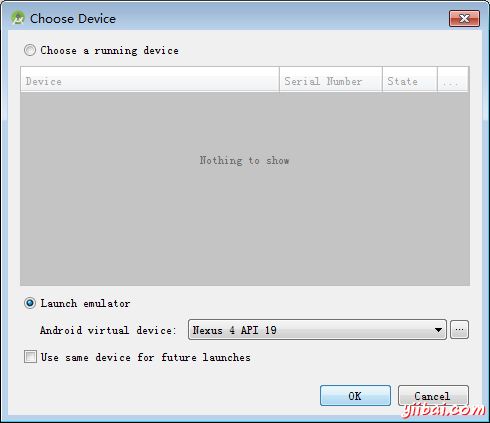
选择移动设备作为一个选项,然后检查移动设备将显示如下界面:
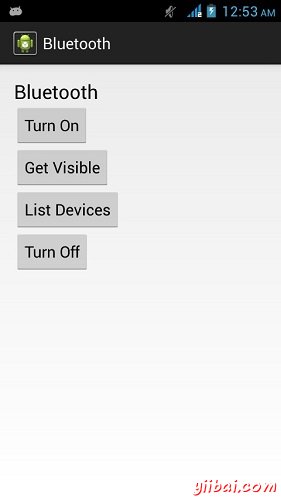
现在选择打开开启蓝牙。但是当选择它,蓝牙将不会被打开。事实上它会询问许可,以启用蓝牙。
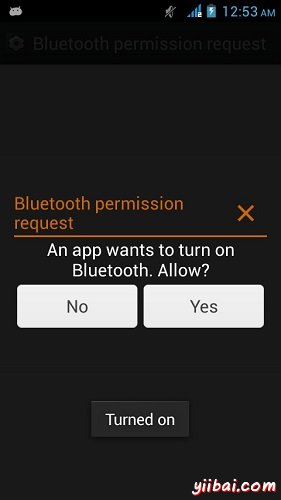
现在,只需要选择设置可见按钮来打开视图。下面的屏幕会出现要求许可才能打开发现120秒。
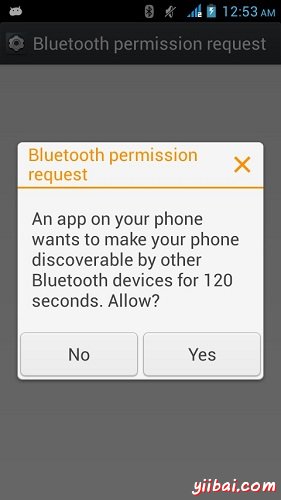
现在,只要选择列表中的设备选项。它会列出倒在列表视图中的配对设备。就我而言,只有一个配对设备。它如下所示。
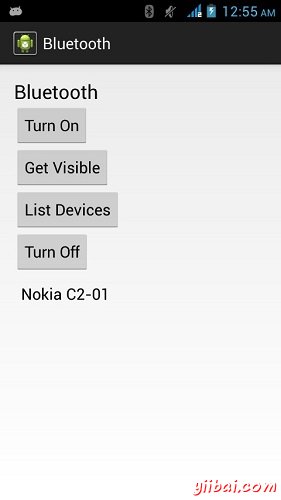
现在,只需选择关闭按钮来关闭蓝牙。当关掉蓝牙指示成功切换关闭蓝牙会出现以下消息。