Android自定义字体
在Android中,可以定义自己的自定义字体,在应用程序中的字符串。只需要从互联网上下载所需的字体,然后将其放置在 assets/fonts 文件夹中。
在字体文件放到 assets/fonts 文件夹后,在Java代码中可以通过 Typeface类访问它。首先,获取在代码文本视图的参考。它的语法如下:
TextView tx = (TextView)findViewById(R.id.textview1);
需要做的下一件事就是调用Typeface类的createFromAsset()静态方法,从assets的自定义字体。它的语法如下:
Typeface custom_font = Typeface.createFromAsset(getAssets(), "fonts/font name.ttf");
需要做的最后一件事就是这个自定义字体对象设置TextView的字体属性。需要调用setTypeface()方法来做到这一点。它的语法如下:
tx.setTypeface(custom_font);
除了这些方法,还有在字体类中定义的其它方法,可以使用更有效地处理字体。
| Sr.No | 方法及说明 |
|---|---|
| 1 |
create(String familyName, int style) 创建给定一个familyName 字体Typeface对象,并选择样式信息 |
| 2 |
create(Typeface family, int style) 创建一个字体对象指定的现有字体和指定的风格最适合 |
| 3 |
createFromFile(String path) 创建一个从指定的字体文件的新字体 |
| 4 |
defaultFromStyle(int style) 返回一个默认的字体对象的基础上指定的样式 |
| 5 |
getStyle() 返回字样的内在样式属性 |
例子
这里有一个例子演示如何使用字体的处理CustomFont。它创建一个显示字体文件中指定的自定义字体的基本应用。
为了试验这个例子,可以在实际设备或模拟器运行此程序。
| Steps | 描述 |
|---|---|
| 1 | 使用Eclipse IDE创建Android应用程序,并将其命名为CustomFonts。在创建这个项目,确保目标SDK编译在Android SDK中的最新版本或使用更高级别的API |
| 2 | 从互联网上下载的字体,并把它在assets/fonts文件夹中 |
| 3 | 修改src/MainActivity.java文件中添加必要的代码 |
| 4 | 修改 res/layout/activity_main.xml添加相应的XML组件 |
| 5 | 修改res/values/string.xml 添加必要的字符串 |
| 6 | 运行应用程序并选择运行Android设备,并在其上安装的应用和验证结果 |
以下是修改后的主活动文件的内容 src/com.yiibai.customfonts/MainActivity.java.
package com.example.customfonts; import android.app.Activity; import android.graphics.Typeface; import android.os.Bundle; import android.view.Menu; import android.widget.TextView; public class MainActivity extends Activity { @Override protected void onCreate(Bundle savedInstanceState) { super.onCreate(savedInstanceState); setContentView(R.layout.activity_main); TextView tx = (TextView)findViewById(R.id.hello); Typeface custom_font = Typeface.createFromAsset(getAssets(), "fonts/Erika Type.ttf"); tx.setTypeface(custom_font); } @Override public boolean onCreateOptionsMenu(Menu menu) { // Inflate the menu; this adds items to the action bar if it is present. getMenuInflater().inflate(R.menu.main, menu); return true; } }
以下是XML的经修改的内容 res/layout/activity_main.xml.
<LinearLayout xmlns:android="http://schemas.android.com/apk/res/android" android:layout_width="fill_parent" android:layout_height="fill_parent" android:orientation="vertical"> <TextView android:id="@+id/hello" android:layout_width="fill_parent" android:layout_height="wrap_content" android:textSize="70dip" android:text="@string/hello_world" /> </LinearLayout>
以下是 res/values/string.xml.的内容
<?xml version="1.0" encoding="utf-8"?> <resources> <string name="app_name">CustomFonts</string> <string name="action_settings">Settings</string> <string name="hello_world">Hello</string> </resources>
以下是 AndroidManifest.xml 的内容.
<?xml version="1.0" encoding="utf-8"?> <manifest xmlns:android="http://schemas.android.com/apk/res/android" package="com.yiibai.customfonts" android:versionCode="1" android:versionName="1.0" > <uses-sdk android:minSdkVersion="8" android:targetSdkVersion="17" /> <application android:allowBackup="true" android:icon="@drawable/ic_launcher" android:label="@string/app_name" android:theme="@style/AppTheme" > <activity android:name="com.yiibai.customfonts.MainActivity" android:label="@string/app_name" > <intent-filter> <action android:name="android.intent.action.MAIN" /> <category android:name="android.intent.category.LAUNCHER" /> </intent-filter> </activity> </application> </manifest>
让我们试着来运行上面的程序,这里只是修改自定义字体。安装程序在AVD并启动它,如果一切设置和应用程序都没有问题,它会显示以下仿真器窗口:
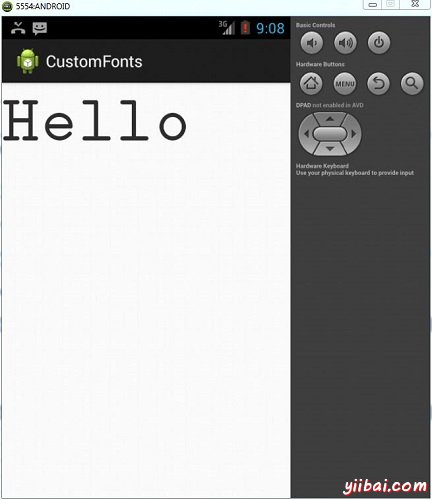
正如看到的,出现在AVD的文本还没有一个默认的Android字体,而是在字体文件夹中指定的自定义字体。
注意:需要考虑使用自定义字体字体大小,和支持的字符。

